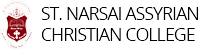Font Installation
- Download the font
2. Open the zipped file and open the font
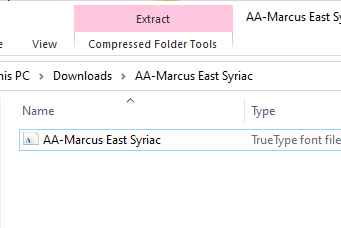
3. Click ‘Install’
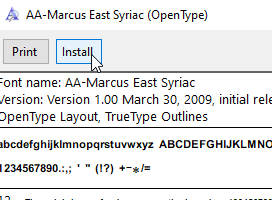
Keyboard Layout Installation
- Click on Start and select ‘Settings’
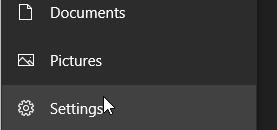
2. Select ‘Time & Language’
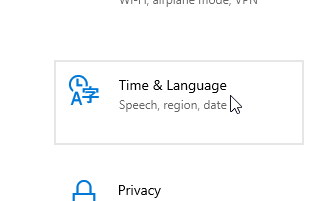
3. Select ‘Language’ from the left-side menu
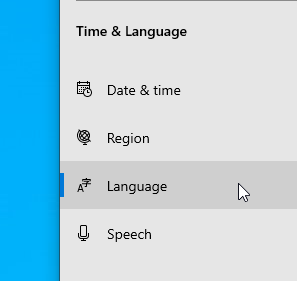
4. Select ‘Add a language’
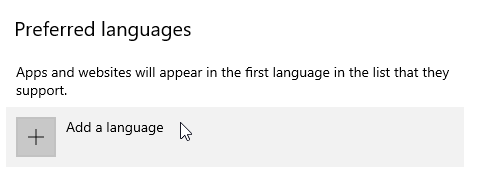
5. Select Syriac and click Next.
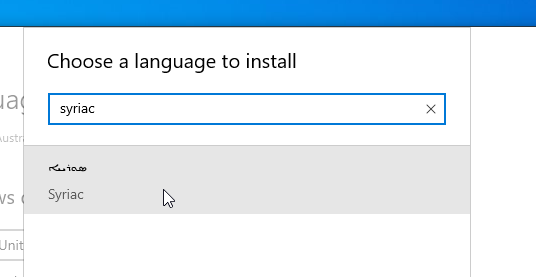
6. Click ‘Install’ when promoted to install language features
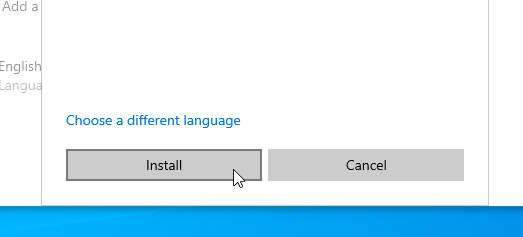
7. Click on the newly added ‘Syriac’ language and select ‘Options’
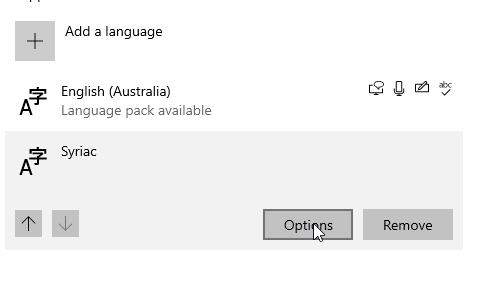
8. Click on ‘Add a keyboard’
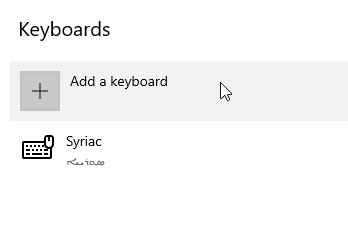
9. Select the ‘Phonetic’ keyboard
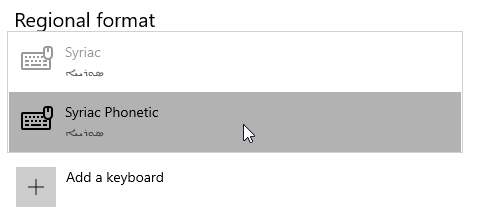
10. Select the ‘Syriac’ keyboard and remove it
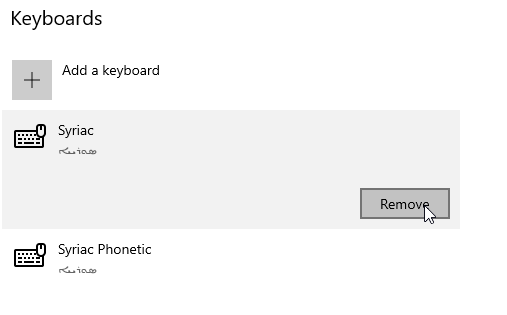
You can now type Syriac in applications such as Microsoft Word. Select the ‘AA-Marcus East Syriac Font.’
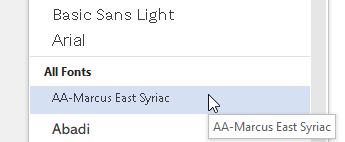
Select ‘Syriac Phonetic’ from the language bar in the taskbar and start typing Syriac in Microsoft Word.
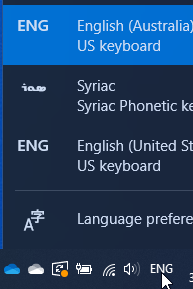
Font Installation
- Download the font
2. Open the font file. Click ‘Install Font’
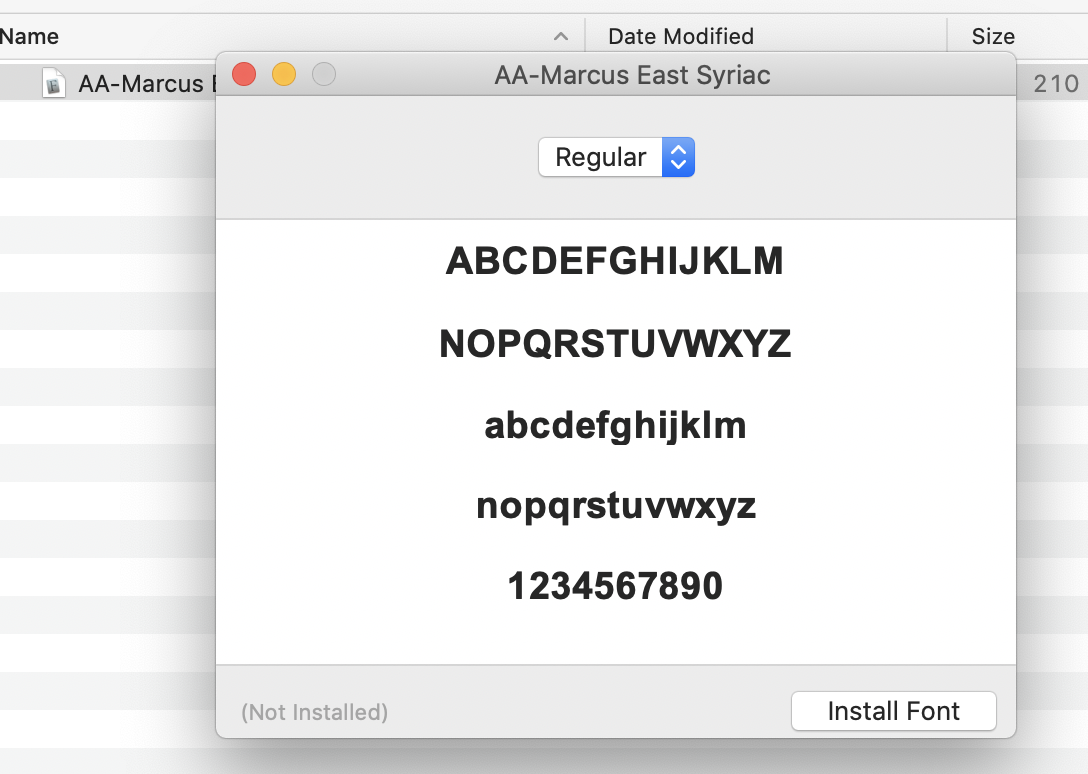
Keyboard Installation
1. Download Syriac keyboard
2. Move Syriac keyboard to Macintosh HD > Library > Keyboard Layouts
3. Go to Apple logo > System Preferences
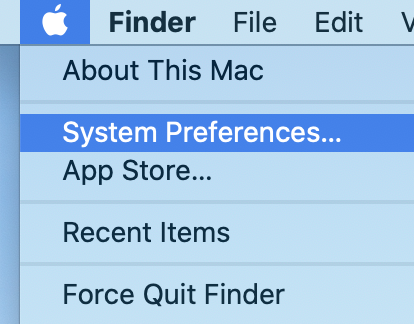
4. Select ‘Keyboard’ button
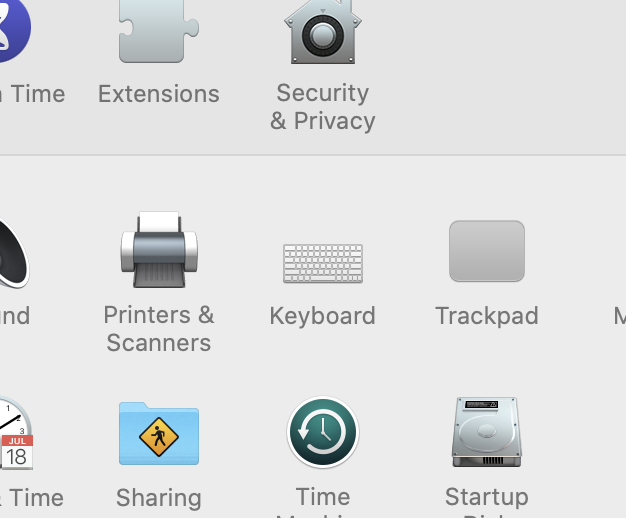
5. Click on ‘Input Sources’ tab
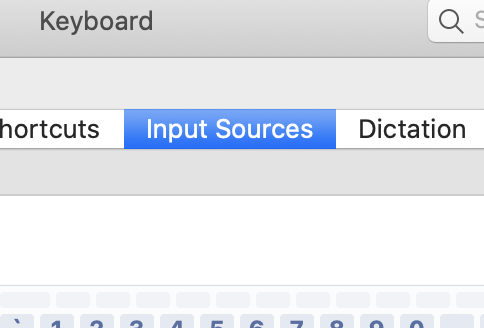
6. Click add to add a new input source
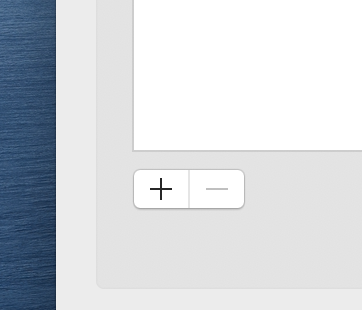
7. Search for ‘Syriac’ and select the Syriac keyboard. Click ‘Add’
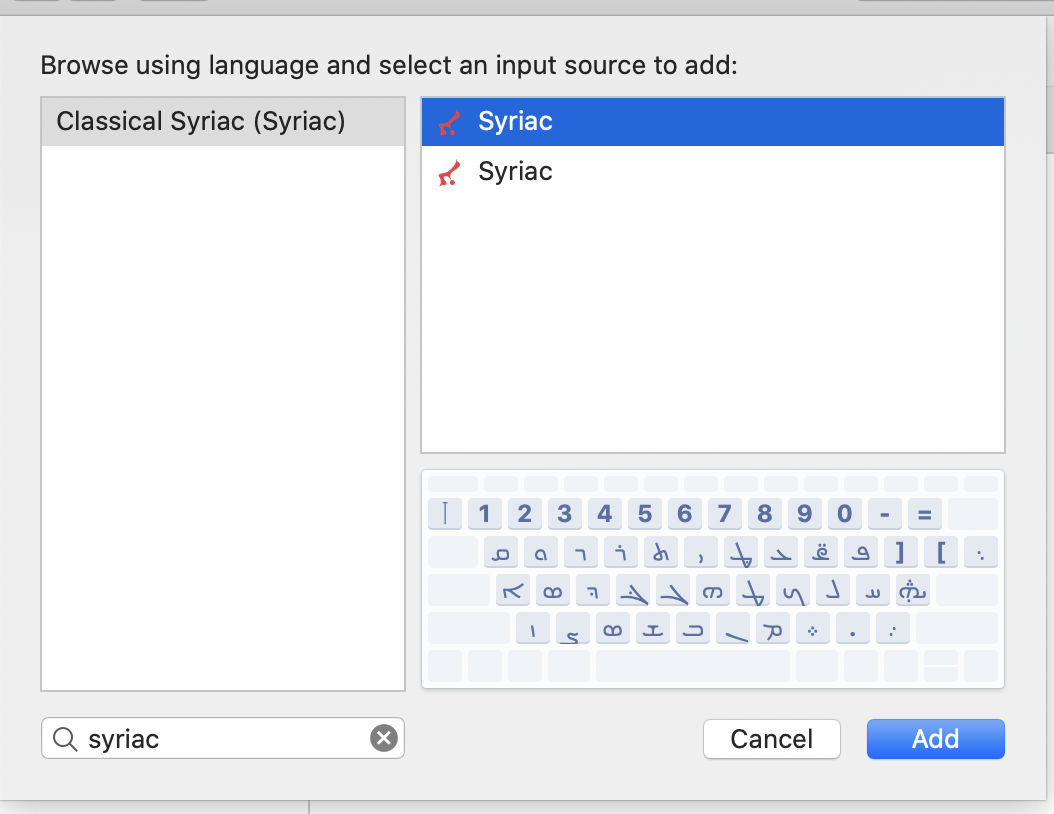
8. You can now select Syriac as an input from the top menu
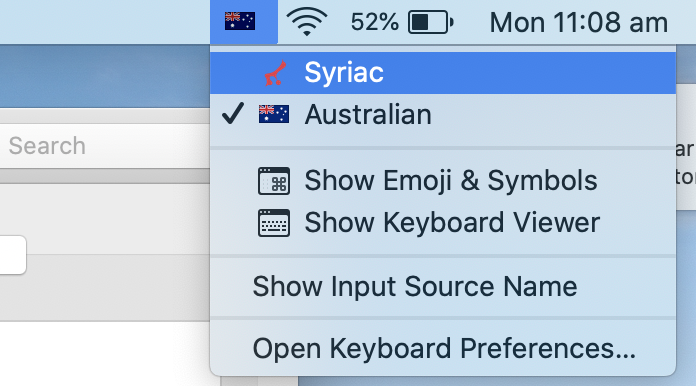
9. You can now open Word, select ‘AA – East Syriac Marcus’ font and switch to Syriac input source